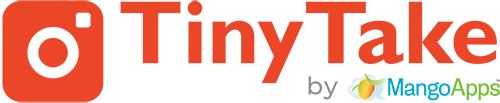Pointer: Use the cursor selection tool to select and move a shape or text that has already been added to your captured image.
Pointer: Use the cursor selection tool to select and move a shape or text that has already been added to your captured image.- Undo: Use the undo shortcut to undo your last edit to the image. There are multiple levels of undo.
- Redo: Use the redo shortcut to reverse your last undo action. There are multiple levels of redo.
- Draw Rectangle: Click and drag with the Draw Rectangle tool selected to add a rectangle to your captured image.
- Draw Circle: Click and drag with the Draw Circle tool selected to add an ellipse to your captured image.
- Draw Line: Click and drag with the Draw Line tool selected to add a line to your captured image.
- Draw Pencil: Click and hold with the Draw Pencil tool selected to use freehand drawing on your image.
- Draw Text: Click and drag to add a text box to your captured image then type in it to add the text.
- Draw Arrow: Click and drag in the direction that you want the arrow to point to add it to your captured image.
- Draw Arrow followed by Text : Click and drag to add an arrow followed by a text box.
- Pixelate: Make an area of the picture unrecognizable or unreadable.
- Crop: Select the region of the image that you want to keep.
- Highlighter: Click and highlight a specific area of the image captured.
- Arrow and Text Color: Change the color of the arrows along with the text.
- Stroke: Change the Border color
- Fill Color: Fills the shape you have selected with a color that you choose.
- Border Thickness: With your shape selected, choose the line thickness of the outline of your shape.
- Text size: Change the Text size